Behavior Rules
This section allows you to create rules for the members of your team, increasing team efficiency and productivity. For example, you can block access to game applications, or prohibit certain Internet keyword searches.

When any rule is triggered, it creates an alert for the Alerts report. And you can create a rule to block any type of activity, or to not block, but just collect alerts.
To establish a rule, you need to click the “create” button which will redirect you to the rule set up page. You need to give a name to the new rule, and then choose the event that you need to block or receive an alert for:
- Websites visited
- Keystrokes typed
- Applications launched
- USB media inserted
- User Active/Idle for a period of time
- Monitoring session Start/End
- User Logon/Logoff
Select users (and user exceptions, if needed) for the rule to specify the employees that the rule is applied to.

You may choose to be notified by e-mail when a rule is violated. Several e-mail addresses may be specified separated by a comma and a space.

When the screen recording is turned off, you may choose to start the screen recording for a specific duration after the violation occurs. This can be handy for company’s that are required to comply with regulations but need to make sure that their intellectual property is protected.

You may also set up a warning message to be displayed to the monitored user at the moment of the violation. (e.g. ‘Visiting this website is prohibited. Please contact your network administrator.’).

There is a set of event types that can be chosen when setting up a rule and each event type will have its own specific settings:
Websites

This rule can be set up to be triggered instantly or after a specific delay.
If set up to trigger instantly, the rule will be triggered at the moment of visiting the website. When set up with a delay, let’s say of 5 minutes, the rule will be triggered only if the user stays on this website for 5 minutes.

Type masks of websites to which the rule responds. E.g. http*://facebook.com*, http*://*.facebook.com. Also, 20+ content-based website categories with millions of sites are available for you to choose from:
[porn], [gambling], [gaming], [dating], [file share], [threats], [proxy], [ads], [aggressive], [alcohol], [audio-video], [bitcoin], [chat], [finance], [gov], [jobs], [magazines], [mail], [medical], [news], [shopping], [social], [sports]

You may simply receive an alert when these websites are visited, block them, or even redirect users to a different website or a custom HTML.
Keystrokes

To set up this rule you should write stop words that are typed by the user (e.g. CEO’s name, competitives, harmful words..):

Programs

This rule can be set up to be triggered instantly or after a specific delay.
If set up to trigger instantly, the rule will be triggered at the moment of launching the application. When set up with a delay, let’s say of 5 minutes, the rule will be triggered only if the user interacts with this application for 5 minutes.

In regard to applications, you must specify executable file names (e.g. ‘skype.exe’) or app product names (e.g. ‘skype’) to be considered in this rule. You may choose to block these applications or simply be alerted when they are launched.

USB Removable Media
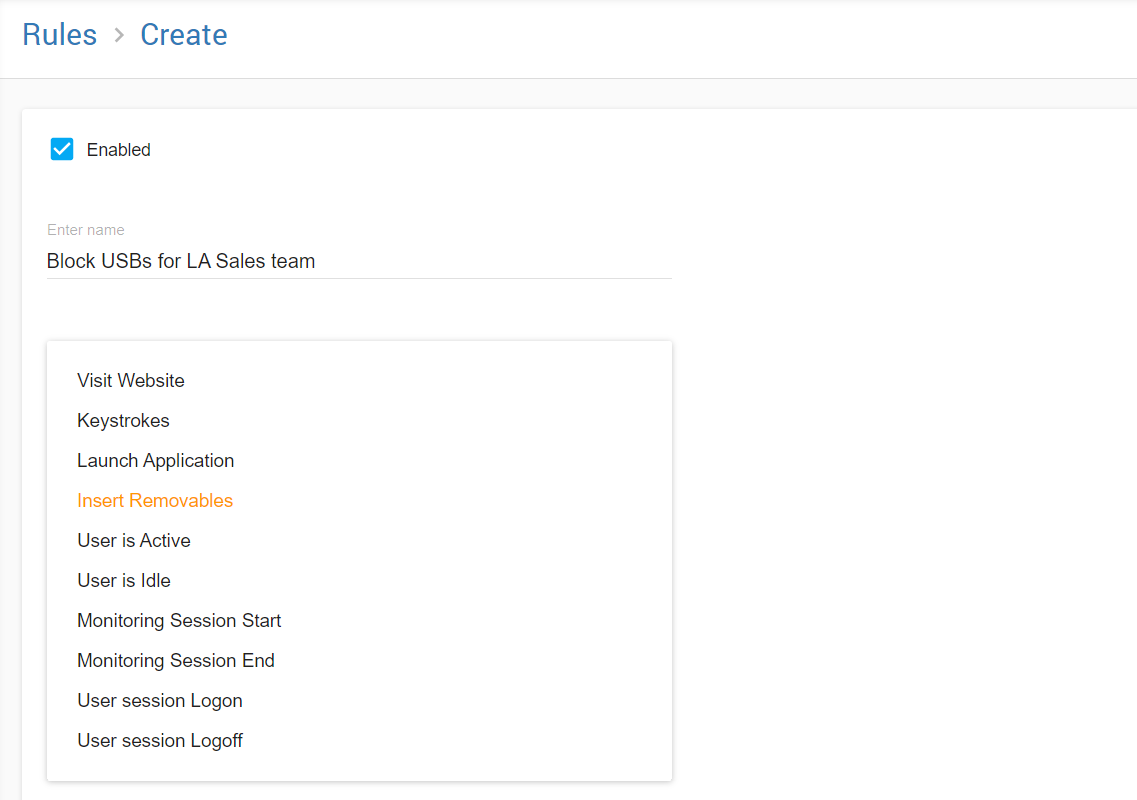
USB removables can be blocked, or you may simply be alerted when they are inserted.

User Active/Idle

You may set up a rule to alert you when a user is active for a period time, as well as when he is idle for a period of time.

Monitoring Session Start/End

You will be alerted each time monitoring starts or stops.
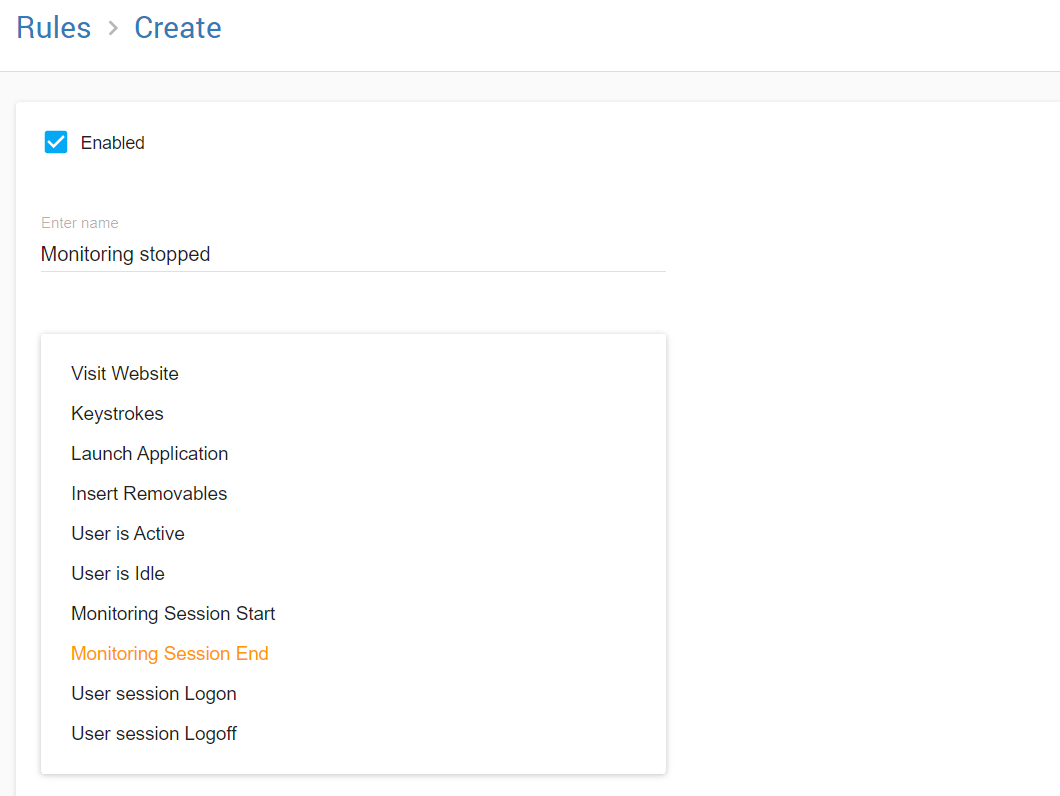
User Logon/Logoff

You will receive alerts when monitored users login or logoff of their current Windows/MAC session.
